
Title: Use a string collection setting in C#
![[Use a string collection setting in C#]](howto_list_setting.png)
A program's settings can include many data types such as int, char, DateTime, and Color. If you want to be able to hold a list of strings, you can make a setting that has type StringCollection.
To create such a setting, open the Project menu and select Properties at the bottom to see the following Properties page., and click the Settings tab.
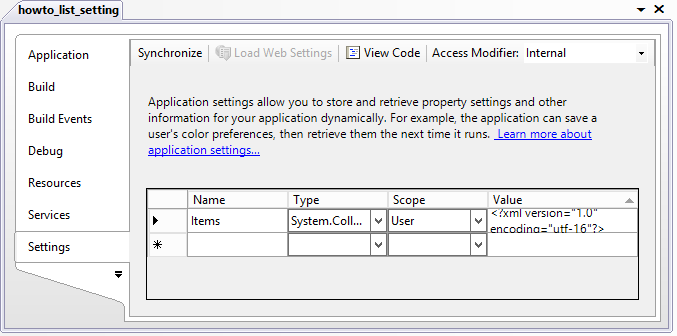 Enter the name you want to give the property in the left text box. Select the data type System.Collections.Specialized.StringCollection in the left dropdown. Use the right dropdown to set the setting's scope to User (not shared) or Application (shared by all users).
Enter the name you want to give the property in the left text box. Select the data type System.Collections.Specialized.StringCollection in the left dropdown. Use the right dropdown to set the setting's scope to User (not shared) or Application (shared by all users).
If you run the program at this point, the setting isn't actually created so if you try to add or remove an item from the collection you'll get the error "Object reference not set to an instance of an object."
There are a couple of ways you can fix this. First, you can create the setting object at run time if it is null, but this is a bit of a hassle.
A better solution is to click the Value text box on the Settings page. Then click the ellipsis to the right to open a String Collection Editor. If you close this without adding any strings, the Settings window still doesn't actually create the setting object. To prevent that, add a string to the String Collection Editor and click OK. Then open the editor again, remove the string, and click OK. This keeps the setting object but it's empty. If you look closely at the value shown in the Settings page, you'll see something like this:
<?xml version="1.0" encoding="utf-16"?>
<ArrayOfString xmlns:xsi="http://www.w3.org/2001/XMLSchema-instance"
xmlns:xsd="http://www.w3.org/2001/XMLSchema" />
This defines an empty array of strings and that makes the program create the setting object with no entries in it.
After going through all this to create the object, using is is fairly easy. The following code shows how the program lists the strings in the Items setting.
// List the current items.
private void ListItems()
{
lstItems.DataSource =
Properties.Settings.Default.Items.Cast<string>().ToArray();
lstItems.SelectedIndex = -1;
}
This code takes the Items object, invokes its Cast method to convert its items into an IEnumerable of string. It then turns that into an array and assigns the result to the lstItems ListBox control's DataSource property to display the items. The code then makes sure no item is selected in the list.
If the user clicks on an item in the ListBox, the following code displays it in the program's text box.
// Display the selected item.
private void lstItems_SelectedIndexChanged(object sender,
EventArgs e)
{
if (lstItems.SelectedItem == null)
txtValue.Clear();
else
txtValue.Text = lstItems.SelectedItem.ToString();
}
The following code shows how the program adds and removes items from the Items collection.
// Add an item value.
private void btnAdd_Click(object sender, EventArgs e)
{
Properties.Settings.Default.Items.Add(txtValue.Text);
txtValue.Clear();
txtValue.Focus();
ListItems();
}
// Remove an item value.
private void btnRemove_Click(object sender, EventArgs e)
{
Properties.Settings.Default.Items.Remove(txtValue.Text);
txtValue.Clear();
txtValue.Focus();
ListItems();
}
Finally the following code saves the program's settings when the form is closing.
// Save settings.
private void Form1_FormClosing(object sender,
FormClosingEventArgs e)
{
Properties.Settings.Default.Save();
}
Download the example to experiment with it and to see additional details.
|
![[C# Helper]](../banner260x75.png)

![[Beginning Database Design Solutions, Second Edition]](db2_79x100.png)
![[Beginning Database Design Solutions, Second Edition]](db2_79x100.png)